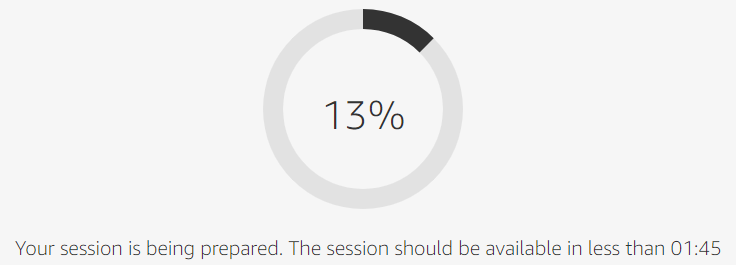Table of Contents
Access ADCI_Online
Welcome E-Mail and Password Selection
After metaphase images have been uploaded to your user-specific S3 storage bucket, contact CytoGnomix and we will initiate a welcome e-mail sent by Amazon Web Services. The e-mail contains a temporary password and a link to sign in and initiate your streaming session. Click the link to begin the sign in process.
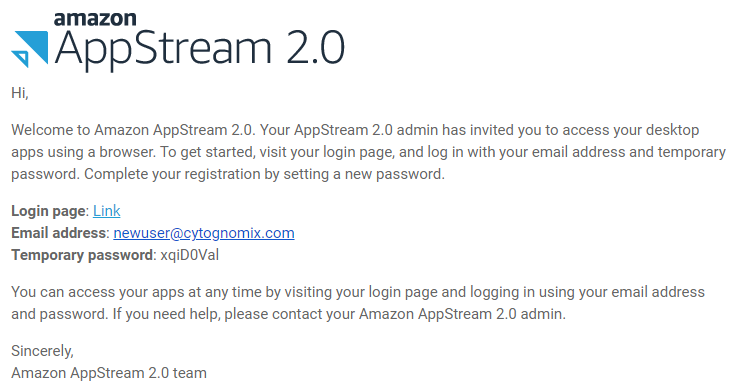
Login to ADCI_Online on AppStream 2.0
The first time you click this link and enter your temporary password, AWS will prompt you to update your password. To avoid confusion, it is recommended to update your password to the same password you used when uploading metaphase images to cloud storage.
The “Email” field is case sensitive when logging in to AppStream 2.0. If you encounter difficulties logging in, please ensure you have entered your e-mail address exactly as it appears in your AppStream 2.0 welcome e-mail.
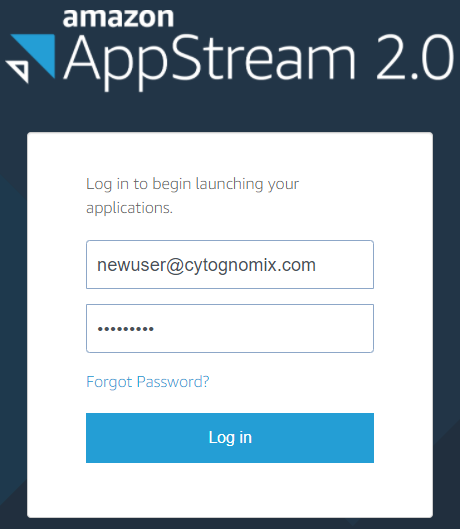
Select Stream View and Begin Streaming Session
After you have successfully signed into AppStream, two 'Stream View' options are presented: 'ADCI' or 'Desktop'. When 'Desktop' is selected, a full Windows desktop will be made available to you through your web browser. From this desktop, ADCI can be executed by double clicking the “ADCI” desktop icon. On the other hand, if the 'ADCI' view is selected, a Desktop is not presented and an ADCI window is presented alone.
In the vast majority of cases, we suggest 'Desktop' be selected. A full desktop provides additional functionality such as the ability to use Windows File Explorer to access files in cloud storage, and access to our Session Timer application (described in the interacting with ADCI_Online wiki page). The Session Timer application is only available in the 'Desktop' view and displays the time remaining in your current streaming session.
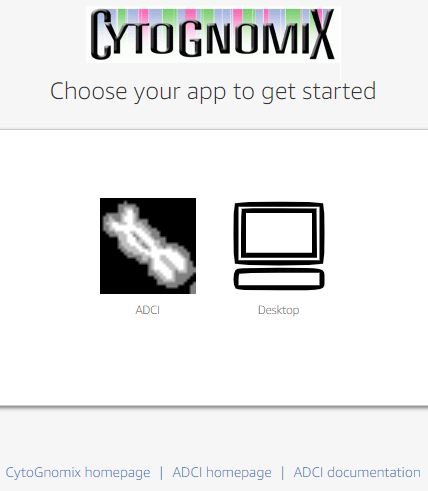
Session Preparation
The ADCI_Online streaming session takes ~2-3 minutes to start up. Typically, this startup process will need to occur only once during a subscription period, however if a streaming session is terminated by selecting “Logout” the system will be shut down and the startup process will occur again on your next login. Consult the interacting with ADCI_Online wiki page to read our recommended method to terminate a streaming session.