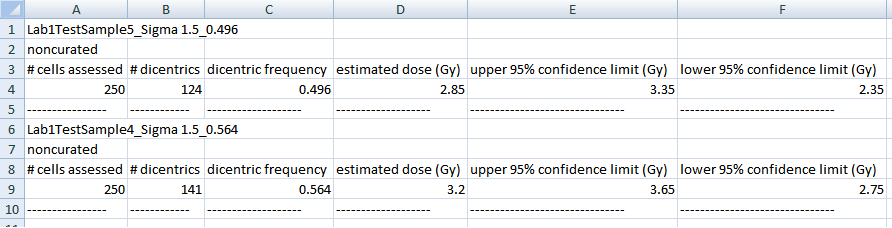Table of Contents
Provider report (dose estimation - csv format)
Feature present since ADCI version 1.4. A provider report is a report containing sample descriptions and information related to a previously performed dose estimation. A provider report organizes dose estimation output in comma separated values (CSV) format. Its intended purpose is to aid users in the creation of a report which can be sent to a health care provider. Values can be easily copied and pasted from spreadsheet software into a laboratory-specific preexisting health care provider report template, reducing the possibility of error when values are added to the template.
Content
A provider report contains user-selected fields. For each sample in a dose estimation result, the report can contain:
- (required) - sample ID
- The sample ID listed in the list of samples within the main GUI
- (required) - sample description
- Sample description (free-form text) entered during creation of a new sample. A sample description can be modified after the sample has been created by clicking the
 icon.
icon.
- (optional) - # cells assessed
- (optional) - # dicentrics
- (optional) - estimated dose (Gy)
- (optional) - lower 95% confidence limit (Gy)
- (optional) - upper 95% confidence limit (Gy)
- (optional) - PB estimated dose (Gy)
- This field, and other partial-body (PB) fields present since ADCI version 1.12.
- (optional) - PB dose LCL (Gy)
- (optional) - PB dose UCL (Gy)
- (optional) - PB fraction of cells exposed (%)
- (optional) - PB fraction LCL (%)
- (optional) - PB fraction UCL (%)
- (optional) - dicentric frequency
- (optional) - sources of uncertainty observed
- (optional) - image selection model applied
Creation
Dose estimation steps must be performed before generation of this report. Provider reports are generated based on the contents of the plot. Thus, a plot generated when dose estimation is performed must be present in the plot area at the time a report is generated.
After dose estimation has been performed, to open the dose estimation report generation dialog click “Report” in the menu bar at the top of the software window, access the “Dose Estimation” submenu and click “Provider Report”.
Selection of fields
- Specify a name for the report
A name for this report. This report creates a single comma separated values (CSV) file suitable for spreadsheet software such as Excel. - Select fields to include in report
To add a field to the report, highlight one or more fields in the “All Items” list on the left side of the dialog and click the icon. To remove fields from the report, highlight one or more fields in the “Selected Items” list on the right side of the dialog and click the
icon. To remove fields from the report, highlight one or more fields in the “Selected Items” list on the right side of the dialog and click the  icon.
icon. - Reorder fields in the report
Fields are ordered in the CSV file in the same order they are listed in the “Selected Items” list. To reorder one or more fields, highlight the fields to be reordered in the “Selected Items” list and use the mouse to drag and drop them to a new position in the “Selected Items” list. - Specify sample order
If multiple samples are present, they can be ordered in the report alphabetically by sample ID, ascending order of estimated dose, descending order of estimated dose, or randomly. To modify sample ordering, select the appropriate value from the dropbox labelled “Sort samples in the report by:”. - Click “OK” to begin report generation
The report will open automatically in several seconds.
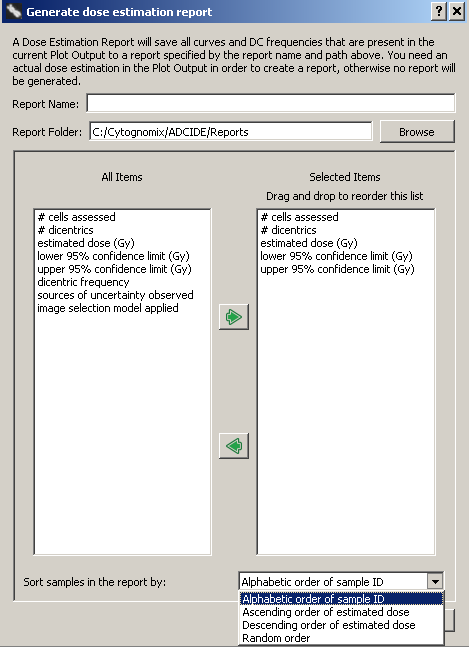
Example report output
Output is separated by sample and each sample populates four lines of the CSV file.
- Sample ID
- Sample description
- Header for selected report fields
- Selected report fields
All selected fields can be highlighted simultaneously, copied, and pasted into another document.