Table of Contents
Combine processed samples
Feature present since ADCI version 1.12.
Overview
If it is necessary to combine two processed samples, one approach would be to copy all images associated with both samples into a directory, create a new sample, then process the new sample. However, when a sample is processed within ADCI, all metaphase images in the sample have been examined and it would be inefficient to process the same images again. The “Combine Samples” dialog provides a method to combine images from two or more processed samples into a new combined sample without the need to process the images again. Some applications of this method are:
- To combine multiple sets of processed images from the same sample. For example, in the case where the first set of metaphase images obtained were deemed insufficient to accurately compute the exposure (based on the size of confidence intervals), and more images were subsequently collected and processed by ADCI.
- To produce synthetic samples from the same individual comprised of 2 or more processed samples at different radiation doses, for example to simulate partial body exposures.
- When the same individual was tested multiple times. For example, separate blood draws were obtained after entering different locations or over a time course where the radiation levels were not constant at each location or time point. It may be possible to determine their cumulative biological dose by combining these samples.
Metaphase images within combined samples cannot be viewed in the metaphase image viewer because contour files created during sample processing can no longer be located. If images must be viewed, they are still accessible through the original (uncombined) samples.
Access the Combine Samples dialog
Selection of processed samples to combine is accomplished by highlighting the appropriate samples in the sample list within the main GUI. Click a sample to highlight it, then hold the ctrl key and click another sample to highlight both (this process can be repeated to highlight more samples). Alternatively multiple samples can be selected by clicking and holding left click on a sample, moving the mouse pointer over adjacent samples, then releasing left click.
With the desired processed samples highlighted, select “Combine Samples” from the “Samples” menu in the main GUI, or click the ![]() icon.
icon.
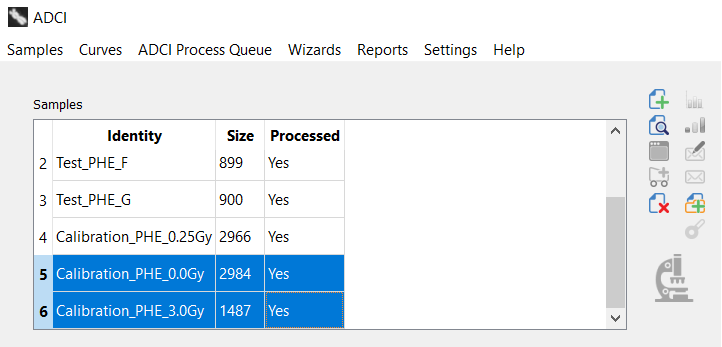
Combine samples
- Specify a unique ID for the new sample
An identifier for the new combined sample. This identifier will appear under “identity” within the list of samples in the main GUI. If the combined sample is intended to be a calibration sample, the physical dose of the sample can be embedded into its ID (described on the sample page). - Description of the sample (optional)
Placeholder description text follows the same format as described on the sample page, however new text is prepopulated which lists the samples which comprise the combined sample. - Samples to be combined
A list of samples which will be combined to form the new combined sample. Note these samples will not be modified or deleted by the combination process. Each line contains the sample ID, the number of images selected by the currently applied image selection model, and the currently applied image selection model.
Only images selected by the currently applied image selection model will be combined. The image selection model applied to a sample can be changed in the metaphase image viewer or by executing the dose estimation wizard using a calibration curve associated with the desired image selection model.
After an ID has been entered, the “OK” button is enabled. Click it to create the new combined sample. If the “OK” button is disabled, either an invalid character is present in the new sample ID (denoted by red text above the ID field) or only one processed sample is present in the “Samples to be combined” field. Refer to the “Access the Combine Samples dialog” above for a description of the sample selection process.
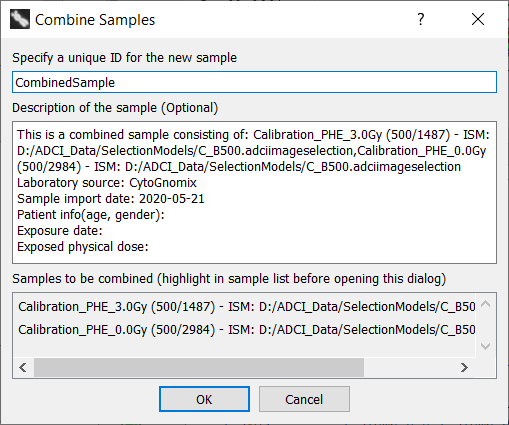
Save the sample
Combined samples can be saved to a file manually at any time or through a prompt which appears immediately after the sample is created. To save manually, highlight the new sample in the samples list within the main GUI and click the ![]() icon.
icon.